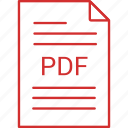Title: Keyboard Download for PC – A Complete Guide for Windows Users
Published on: aifuturetools.in
Introduction: Why You Might Need to Download a Keyboard for PC
When people hear the phrase “keyboard download for PC,” their first thought is often, “Wait… don’t all computers already come with a keyboard?” Yes, physically, they do—but in today’s digital ecosystem, there’s a lot more to typing than a plastic device with keys.
Modern PCs support virtual keyboards, language-specific keyboards, keyboard layout customization software, and even on-screen accessibility keyboards. Whether you’re looking to type in Hindi, use a gaming macro keyboard, or access special characters, downloading the right keyboard software can significantly improve your experience.
In this article, we’ll break down everything you need to know about keyboard downloads for PC—what they are, why you need them, the best tools available, and how to install them step-by-step. And if you’re looking for tools all in one place, don’t worry—we’ve got that covered too at aifuturetools.in.
Who Needs a Keyboard Download and Why?
Let’s look at some everyday scenarios:
-
✅ A writer wants to type in Hindi, Tamil, or Marathi.
-
✅ A gamer needs a customizable keyboard for shortcuts.
-
✅ A student is preparing for a typing test.
-
✅ A visually impaired user needs an on-screen keyboard with voice support.
-
✅ A multilingual user needs to switch between multiple language inputs easily.
Keyboard downloads are not just for tech nerds—they’re for everyone who wants control, speed, and personalization.
Types of Keyboard Software for PC
Understanding what you need will help you choose the right tool. Here are the main types:
1. Virtual Keyboards (On-Screen Keyboards)
-
Software-based keyboards that appear on your screen.
-
Great for touchscreen devices or accessibility use.
-
Examples: Windows On-Screen Keyboard, Comfort On-Screen Keyboard.
2. Language Keyboards
-
Allows typing in other languages like Hindi, Arabic, or Mandarin.
-
Often includes both Inscript layout and phonetic typing options.
-
Example: Google Input Tools, Microsoft Indic Input.
3. Keyboard Layout Customization Tools
-
Remap keys, create macros, and assign shortcuts.
-
Useful for programmers, gamers, and power users.
-
Example: SharpKeys, AutoHotKey.
4. Gaming Keyboard Software
-
Companion apps for gaming keyboards (Razer Synapse, Logitech G HUB).
-
Customize RGB lights, keys, and performance settings.
5. Typing Tutor Keyboards
-
Software for learning typing with real-time feedback and speed tracking.
-
Ideal for beginners and students preparing for exams.
-
Example: TypingMaster, RapidTyping, Aasaan Typing Tutor.
Top Keyboard Downloads for PC (Free & Paid)
Below is a curated list of the best tools you can download on your Windows PC, based on usability, features, and performance:
1. Google Input Tools (Hindi & Other Languages)
-
Website: inputtools.google.com
-
Best For: Typing in multiple Indian languages using English alphabets (Transliteration).
-
Features:
-
Works offline after setup.
-
Simple interface, accurate predictions.
-
Switch between languages with one click.
-
Why Use It? Perfect for users who want to type in Hindi or other regional languages without memorizing new layouts.
2. Microsoft On-Screen Keyboard
3. Aasaan Hindi Typing Tutor (Offline)
-
Website: typingbaba.com
-
Best For: Learning Hindi typing for government exams like CPCT, SSC.
-
Features:
-
Lesson-based typing modules.
-
Tests and progress tracking.
-
No internet required after download.
-
Why Use It? Great for improving Hindi typing speed and accuracy.
4. AutoHotKey
5. Razer Synapse / Logitech G HUB (Gaming Keyboards)
-
Best For: Gaming performance, RGB lighting control, macro keys.
-
Features:
-
Cloud save profiles.
-
Integration with games.
-
Custom lighting setups.
-
Who Needs It? Competitive gamers, streamers, and tech enthusiasts.
How to Download & Install a Keyboard on Your PC (Step-by-Step)
Let’s take Google Input Tools as an example:
✅ Step 1: Visit the Official Site
Go to Google Input Tools for Windows.
✅ Step 2: Choose Your Language
Select "Hindi" or your preferred language.
✅ Step 3: Download & Install
Click the download button and follow the install wizard.
✅ Step 4: Enable the Keyboard
✅ Step 5: Switch Easily
Use Alt + Shift or language bar in the taskbar to toggle between keyboards.
Pro Tips to Enhance Your Keyboard Experience
-
???? Use multiple layouts: Windows allows you to switch between English (QWERTY), Hindi (Inscript), and more.
-
⌨️ Customize shortcut keys to switch between keyboards quickly.
-
???? Reduce strain using ergonomic or virtual keyboards if typing for long hours.
-
???? Use practice tools from aifuturetools.in to improve typing speed and accuracy in different languages.
Real-World Use Cases
Case Study: Ramesh – A CPCT Exam Aspirant from Bhopal
Ramesh downloaded the Aasaan Hindi Typing Tutor and practiced daily using the layout recommended on aifuturetools.in. Within two weeks, his speed went from 12 WPM to 28 WPM with 94% accuracy—enough to pass the typing requirement in CPCT.
Case Study: Priya – A Blogger from Delhi
Priya used Google Input Tools and AutoHotKey to create shortcut keys for inserting Hindi words, hashtags, and symbols. This helped her write faster, publish more, and grow her blog audience.
FAQs – Keyboard Download for PC
Q1. Can I install multiple keyboards on my PC?
Yes. Windows supports multiple input languages and layouts. Use the Alt + Shift key to switch between them.
Q2. Is keyboard software safe to use?
If downloaded from official websites or trusted platforms like aifuturetools.in, yes. Avoid unknown sources to prevent malware.
Q3. Will these tools work on Windows 11?
Yes, most of them are compatible with Windows 10 and 11. Always check version compatibility before downloading.
Q4. How do I remove a keyboard layout I no longer need?
Go to Settings → Time & Language → Language, click on the installed language, and choose “Remove keyboard layout.”
Conclusion: Take Full Control of Your Typing Experience
In 2025, the PC keyboard is no longer just hardware—it’s a powerful software tool that can be tailored to your exact needs. Whether you’re typing in Hindi, programming shortcuts, gaming with speed, or just learning to type faster, the right keyboard download for PC can make all the difference.
And the best part? You don’t need to search all over the internet. Just head to aifuturetools.in—India’s premier multi-tool hub—and find the best keyboard solutions in one place. Download, install, and start typing smarter today.
Written by:
Sunil Moruya, Tech Guide & Digital Tool Curator | Contributor at aifuturetools.in