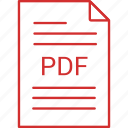Description:
All-in-one 100% FREE and easy-to-use AI-powered toolset to merge, split, compress, convert, rotate, unlock, and watermark PDF files with just a few clicks. Seamlessly convert PDF to Word, JPG, PNG, Excel, PPT, and vice versa using advanced AI future tools.
future tools ai download android
ai future tools 100% free download
future tools ai download free
ai future tools 100% free apk
ai future tools 100% free
PDF to PNG Conversion: A Complete Guide
In today’s digital world, documents and images are frequently exchanged in various formats depending on the purpose, platform, or requirement. Among these, PDFs and PNGs are two widely used formats that serve different but complementary purposes. While PDFs are perfect for sharing multi-page documents with fixed layouts, PNG files are often preferred for high-quality images, logos, and graphics with transparency support.
Sometimes, you may need to convert a PDF page or document into an image format like PNG for easier viewing, sharing, or embedding in presentations or websites. This process is known as PDF to PNG conversion. In this article, we’ll explore what PDF to PNG conversion is, why it’s useful, how it works, popular methods and tools—including the AI-powered solution available at aifuturetools.in—and best practices to make your conversions efficient and high quality.
What is PDF to PNG Conversion?
PDF to PNG conversion is the process of transforming one or multiple pages of a PDF document into PNG images. PNG (Portable Network Graphics) is a raster image format widely known for its lossless compression and support for transparency. Converting PDFs to PNG allows users to capture the exact visual content of a PDF page as an image, which can then be used in many different contexts.
Unlike PDFs, which are typically multi-page and support text search, links, and interactive elements, PNG files are static images representing a single page or portion of a document visually. This makes PNG ideal for graphic design, presentations, or when sharing visuals without the need for PDF reading software.
Why Convert PDF to PNG?
There are several reasons why converting a PDF to PNG images can be beneficial:
1. Visual Sharing
PNG images can be easily embedded in websites, social media posts, presentations, and emails without requiring recipients to have PDF readers.
2. High-Quality Graphics
PNG supports lossless compression, meaning image quality is maintained without degradation, making it ideal for detailed graphics like charts, diagrams, and scanned documents.
3. Support for Transparency
Unlike JPEG, PNG supports transparent backgrounds, which is crucial when overlaying images on different backgrounds, especially logos and icons extracted from PDFs.
4. Ease of Viewing
Images can be opened natively on virtually all devices and platforms without additional software, making PNG more accessible than PDF for quick previews.
5. Use in Design and Multimedia
Graphic designers, video editors, and content creators often prefer images over PDFs when incorporating visuals into their projects.
How Does PDF to PNG Conversion Work?
Converting a PDF to PNG involves rendering the visual content of each PDF page into a raster image format (PNG). Here’s a simplified overview of the process:
-
PDF Parsing: The converter reads the PDF file structure to extract page content including text, images, vectors, and layout.
-
Rendering: Each page is rendered to an image buffer at a specified resolution or DPI (dots per inch), ensuring quality and clarity.
-
Rasterization: Vector graphics and text are converted into pixel-based images.
-
Image Export: The rendered image is saved in PNG format with options for compression and transparency.
Popular Methods and Tools for PDF to PNG Conversion
1. Online Converters
Online tools offer convenient PDF to PNG conversion without software installation. They are perfect for quick conversions on any device with internet access.
Example:
Other popular online converters include:
-
Smallpdf
-
Zamzar
-
PDFtoPNG.com
2. Desktop Software
For more control, offline access, and handling large files, desktop software is preferred.
Popular Desktop Tools:
-
Adobe Acrobat Pro DC
-
PDFelement
-
Foxit PhantomPDF
-
GIMP (with PDF import)
3. Command Line Tools
For power users and developers, command line tools provide automation capabilities.
Step-by-Step Guide: Convert PDF to PNG Using aifuturetools.in
Here’s how to convert your PDFs to PNG images using the AI-enhanced tool on aifuturetools.in:
-
Navigate to aifuturetools.in.
-
Select the “PDF to PNG” converter tool from the menu.
-
Upload your PDF file by clicking “Choose File” or dragging it into the upload area.
-
Select your preferred settings such as image resolution (DPI) and whether to convert all pages or select pages.
-
Click the “Convert” button to start processing.
-
Wait a few moments as the AI-powered engine renders your PDF pages into crisp PNG images.
-
Download the PNG files individually or as a ZIP archive if multiple pages were converted.
Benefits of Using AI-Powered Tools like aifuturetools.in
AI technology has transformed traditional PDF to PNG conversion by enhancing speed, quality, and ease of use:
-
Higher Accuracy: AI understands document structure and renders images with precise color, layout, and clarity.
-
Optimized File Size: AI compresses images efficiently without quality loss.
-
Batch Processing: Convert multiple pages or files simultaneously, saving time.
-
Automatic Quality Adjustment: AI selects the best DPI and resolution based on content.
-
User-Friendly Interface: No technical skills needed; simple drag-and-drop and one-click conversion.
Use Cases for PDF to PNG Conversion
-
Graphic Design: Extract pages or elements from PDFs as high-quality images for use in creative projects.
-
Website Content: Embed document pages as images directly on webpages without plugins.
-
Social Media: Share snapshots of PDFs as images on platforms where PDFs aren’t supported.
-
Presentations: Incorporate specific pages or sections as images in PowerPoint or Keynote.
-
Digital Archives: Store documents as images for quick previews without needing a PDF reader.
-
Printing: Convert PDF pages to PNG for image-based printing processes.
Tips for Best PDF to PNG Conversion Results
-
Choose the Right Resolution: Higher DPI yields better image quality but larger file size. 300 DPI is standard for print quality.
-
Select Pages Wisely: Convert only the pages you need to avoid unnecessary file bloat.
-
Use Transparent Backgrounds: When extracting graphics like logos, enable transparency if supported.
-
Check Output File Size: Compress PNGs as needed for web use without losing too much quality.
-
Preview Before Download: Some tools offer previews to verify conversion quality.
Challenges in PDF to PNG Conversion
1. Large File Sizes
High-resolution PNG images can be large, making storage and sharing difficult without compression.
2. Loss of Text Selectability
Unlike PDFs, PNG images are raster images, so text becomes non-selectable and unsearchable.
3. Multi-Page Document Handling
PDFs often have multiple pages, which must be converted to individual images and managed carefully.
4. Complex Layouts
Some documents with layers, transparency effects, or vector graphics may not convert perfectly.
Overcoming Conversion Challenges
-
Use compression tools to reduce PNG file size.
-
Keep original PDFs if you need to edit or search text.
-
Use AI-powered converters like those at aifuturetools.in to handle complex layouts better.
-
Split large PDFs into smaller chunks before conversion.
-
For searchable text, consider converting PDF to Word or OCR-enabled formats instead.
Why Choose aifuturetools.in for Your PDF to PNG Needs?
When it comes to reliable, fast, and high-quality PDF to PNG conversion, aifuturetools.in stands out because:
-
AI-Enhanced Rendering: Ensures images are crisp and colors accurate.
-
Flexible Options: Customize resolution, select pages, and batch convert.
-
User Privacy: Files are processed securely with privacy protection.
-
Free & Premium Tiers: Accessible for casual users, with premium features for power users.
-
Multi-Platform Access: Works on desktop, tablets, and mobile devices seamlessly.
The Future of PDF to PNG Conversion
Looking ahead, PDF to PNG conversion will continue to evolve with:
-
Better AI algorithms for even higher fidelity and faster processing.
-
Cloud integration for seamless workflows.
-
Mobile-first solutions for on-the-go conversions.
-
Smarter file management and direct integration with content management systems.
-
Expanded support for other image formats and multi-format conversions.
Conclusion
PDF to PNG conversion is an essential task for anyone who needs to turn document pages into high-quality images for easier sharing, design, or web use. While there are many methods and tools available, AI-powered solutions like those offered by aifuturetools.in are setting new standards for speed, quality, and user experience.
Whether you’re a student, professional, designer, or casual user, converting your PDFs to PNG images has never been easier or more efficient. Explore aifuturetools.in today and harness the power of AI to simplify your document-to-image conversions with exceptional results.
Ai future tools list
Ai future tools free
Ai future tools pdf
Ai future tools download
Future AI list
All AI tools in one website free
Free AI tools online
Ai future tools 100% free android
Free Al tools online
Ai future tools 100% free apk
Ai future tools 100% free download
Ai future tools 100% free github
All AI tools in one website free
Best free AI websites
Free AI tools list
All free AI tools in one place
best free ai tools
top 10 ai tools
top 10 ai tools free
Free AI tools online
future ai website
future tools
free ai tools list pdf
top 100 ai tools pdf
AI news tools
ai news today live
ai news google
google news
google trends tools
google trends
Future tools AI
futurepedia ai